Essential Backup Strategies for Photographers
May 22, 2024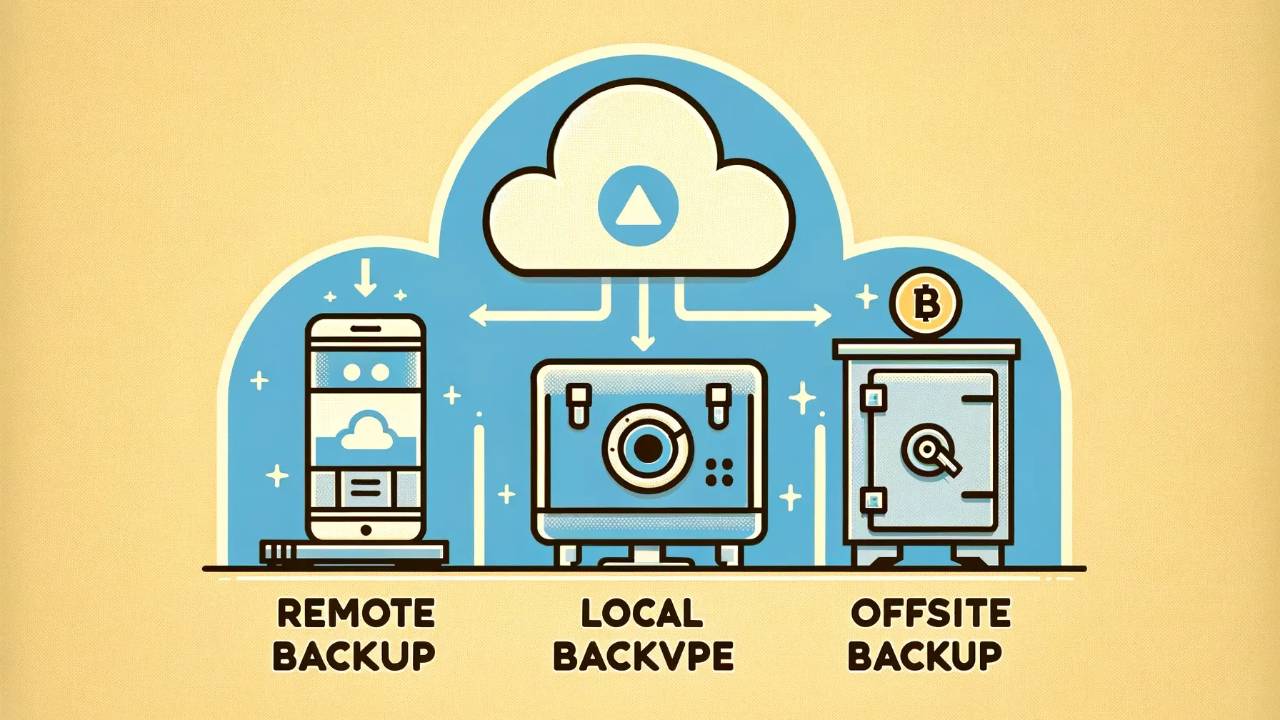
There are three types of backups that matter to photographers: local, offsite, and remote. Each type offers different levels of protection and accessibility, and understanding these differences is crucial.
Local Backups
A local backup is stored in the same location as your computer. For example, if you have a laptop at home and copy all your work to an external hard drive on your desk, it would be considered a local backup.
Pros:
- Quick access to data
- Easy installation
- Generally the cheapest option
Cons:
- Vulnerable to physical damage (e.g., fire, theft)
Offsite Backups
An offsite backup is stored in a separate location from your computer. For example, if you copy all your work to an external hard drive and then store it in a bank vault, it would be considered offsite.
Pros:
- Provides disaster protection
- Affordable
Cons:
- Harder to access and update
Remote Backups
A remote backup is offsite but connected to a network or the Internet, allowing you to access and update your work at any time. For example, using services like CrashPlan or BackBlaze.
Pros:
- Disaster protection
- Real-time updates
Cons:
- More expensive
- Slower restoration process
Note: While Google Drive and Dropbox can be used as cheap remote backups, they are not always ideal for critical work due to the risk of accidental deletion.
Suggested Backup Strategies
There is no single "right" backup system, but here are three of my recommendations, ranging from simple to more complex:
-
For Beginners: One Offsite Backup
- The cheapest and simplest way to protect your work in case of disaster. If you don’t have access to a bank vault, consider leaving the drive in your car (weather permitting) or with a nearby family member.
-
Intermediate: Add a Local Backup
- As you take on more work, add a local backup to your system. Swap the local drive with the offsite drive every few weeks. This keeps your backups up-to-date without much additional cost.
-
Advanced: Incorporate Remote Backup Services
- Once you need secure and up-to-date backups, subscribe to a remote service like CrashPlan or BackBlaze. Combine this with regular local backups and an offsite drive to ensure comprehensive protection.
As part of the Speedy Photographer training program, I provide detailed instructions on using GoodSync to automate backups and synchronize projects across computers. I also explain RAID 10 configurations and how to speed up your work cost-effectively.
If you're interested in learning more, sign up by clicking the link below. Access hours of training content for both beginners and professionals, get personal support for your questions, and download hundreds of my templates and settings for Lightroom and Photo Mechanic.
Hope this has been helpful, and I’ll see you guys later!
Did you find this helpful? Register for more free training!

